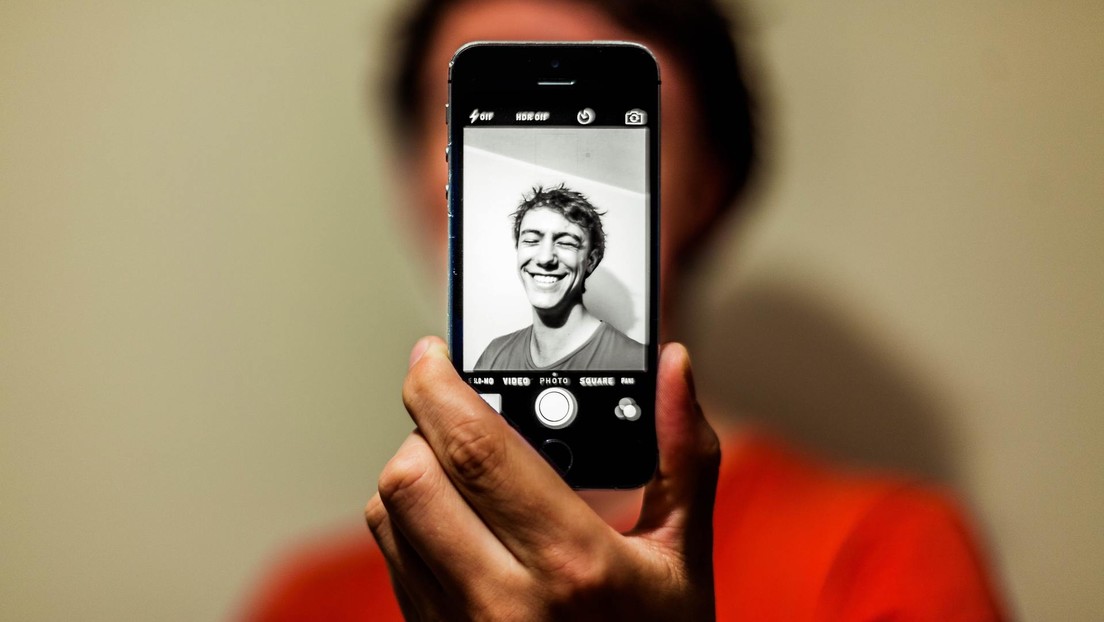Some people find the pop-up notifications about photos and videos taken in the past to be intrusive.
Some people find the pop-up notifications about photos and videos created in the past sent by the mobile apps of Apple, Facebook or Google to be intrusive, but these reminders can be eliminated or reduced thanks to the tools provided by the platforms.
However, these options are not always easy to find, so some users are not even aware of their existence.
Apple photos
Open the Photos app, tap and hold the photo or video you want to “forget” and then choose the “Suggest fewer memories like this” option that appears below a specific photo.
In the same app, you can also go to “For You” at the bottom of the screen, find the photo or video you want to avoid and hold the option mentioned above.
To prevent Photos from sending you more Memories notifications, you have to open the Settings option on the mobile device, select Notifications, then Photos, then Memories, and finally deactivate the Allow Notifications option.
Facebook social networking site
In a social network, you can use the web or mobile application to change your notification preferences and the steps to follow are the same.
On the web, look for the Memories option on the left side of the screen (you may have to click View More to find it).
There you will find three options. The first, “Notifications,” will allow you to disable notifications or manage their frequency and what you would like the Facebook algorithm to tell you.
The other two options, “Hide People” or “Hide Dates”, allow you to choose who you’d prefer to avoid in memories and which dates will be excluded from notifications.
The process is similar in mobile applications, but in this case to access the “Memories” function, you must press the menu icon on the top right (Android) or on the bottom right (iOS).
Google Photos
The “Memories” function of this program also provides options to hide people or dates from notifications that appear in the mobile application.
Touch the account’s profile picture at the top right of the screen.
Select “Photo Settings” (on Android) or “Google Photos Settings” on Apple devices.
Tap on Memories, then choose between Hide People or Hide Dates.
Get information instantly on your cell phone. Join the Diario Primicia group on WhatsApp through the following link:https://chat.whatsapp.com/Fw1iPqx0rJ15GJ35IOT7Gy
We’re also on Telegram as DiarioPrimicia, join here: https://t.me/diarioprimicia

Subtly charming zombie buff. Amateur analyst. Proud tvaholic. Beer fanatic. Web expert. Evil troublemaker. Passionate internet maven. Gamer. Food evangelist.